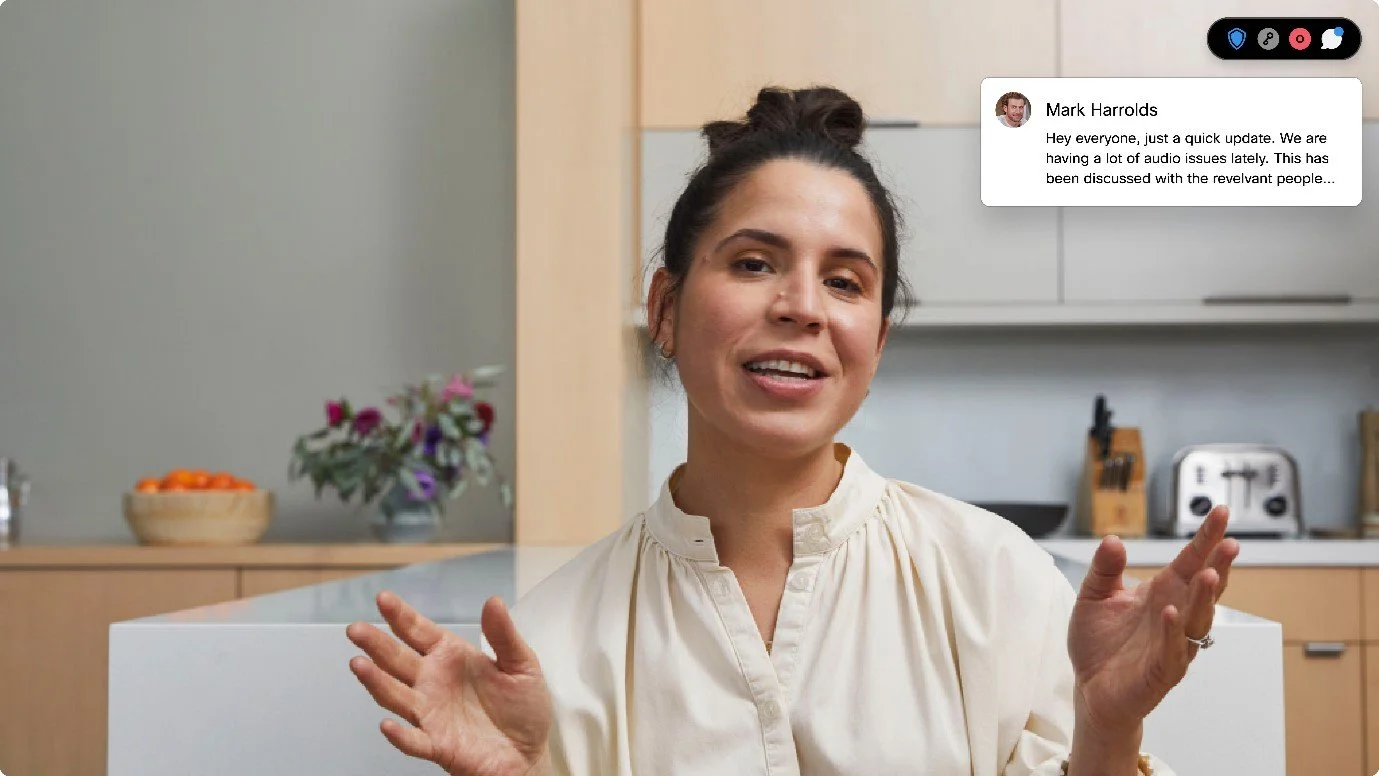In-Meeting Chat for Cisco Devices
Chat panel on Desk device. Image taken from Webex Help Centre
Please note: Due to company confidentiality, I’m unable to share design files or internal documentation for these projects. Everything you see here; images, GIFs, and videos is publicly available.
The Task
Enable in-meeting chat messages to be displayed on Cisco Meeting Devices (Board, Desk, and Room Series) during ongoing meetings, allowing all participants whether on personal or shared devices to stay informed and engaged.
Understanding the use case
When I was brought onto this project, there was no existing functionality that allowed in-meeting chat messages to be viewed on Cisco Meeting Devices. The ability to send and receive chat existed within the Webex ecosystem, but this capability was limited to endpoints like laptops and mobile devices. My goal was to bridge that gap and design a consistent, intuitive user experience for meeting room devices where multiple people may be viewing the same shared screen without disrupting the meeting flow.
A major design consideration was the shared nature of these room systems. Unlike personal devices, where one user controls the interface, room systems are used collaboratively, meaning that any solution needed to ensure equal visibility and access to messages without overwhelming or distracting users.
UX Challenges
Shared room systems are often viewed by multiple people. How do we respect privacy while ensuring equal access?
Notifications must be visible from a distance but not intrusive.
Chat panels must be discoverable, usable, and dismissible in collaborative settings.
Research & Early Exploration
I began by reviewing existing Webex device UI patterns and observing how users interacted with Room Systems in real meeting environments. Some of the things highlighted to me were:
Users were often seated far from screens, requiring larger, high-contrast text.
In shared spaces, persistent chat panels could be distracting or reveal sensitive info.
Users valued control. Not all wanted notifications or chat to appear automatically.
Design
Notifications
In meeting notification toggle. Image taken from Webex Help Centre
Notification on shared display. Image taken from Webex Help Centre
My first focus was on how to alert users that a new message had arrived. This involved creating a visual notification element that would briefly appear on screen, indicating new messages without interrupting the meeting content.
There were a number of things I had to consider:
Timing: How long should notifications remain visible on screen.
Design elements: Making sure font sizes, colours and contrasts were viewable at varying distances from the screen.
Discreet alerting: How could I make the notifications visible but not intrusive? I created a variation of a notification that only appears once to let the user know that there are messages.
Recognizing that user preferences vary, I incorporated a notification toggle to allow the user to chose for themselves.
On shared room systems, this toggle is meeting-specific and resets with each new meeting.
On personal devices, users can persist their notification preference across meetings.
This gave users flexibility and control, especially in distraction-sensitive environments like boardrooms or presentations.
Chat Panel
Chat panel on Desk device. Image taken from Webex Help Centre
Following this, I began working on the design of the chat panel itself. I followed the designs that were already available for other features and changed it to fit this need. Again, I iterated on sizings of text, animations for scrolling, colours etc.
I designed it to not take over too much of the screen, to be modern and sleek and have contrasting colours to allow it to be viewed better.
I reused current components used across Webex to ensure familiarity.
I iterated on the UI elements, including font sizes, color contrasts, and spacing for readability across a variety of room sizes and lighting conditions.
I integrated smooth animations for scrolling and transitions to maintain a polished and modern user experience.
I Designed the panel to take up minimal screen real estate so as not to interfere with video feeds or shared content.
Shared Room Display Challenges
The most complex part of the project was enabling the chat panel to be displayed on shared meeting room screens devices typically viewed by multiple participants.
To solve this:
I implemented a mechanism for controlling the chat panel display via the Webex Navigator (the touchscreen interface used to control Room Devices).
This approach gave users explicit control over when to show or hide the chat.
From the Navigator, participants can tap to open the chat panel on the main display allow all people in the room to view and then hide again if necessary.
Final thoughts
The solution was released as part of the Webex Meeting Devices update, and user feedback was overwhelmingly positive.
Users can now:
See non-intrusive message notifications.
View in-meeting chat on both shared and personal devices.
Control the experience based on meeting context and preference.
More info can be found here:
https://help.webex.com/en-us/article/n5oe59h/View-chat-on-Board,-Desk,-and-Room-Series-devices